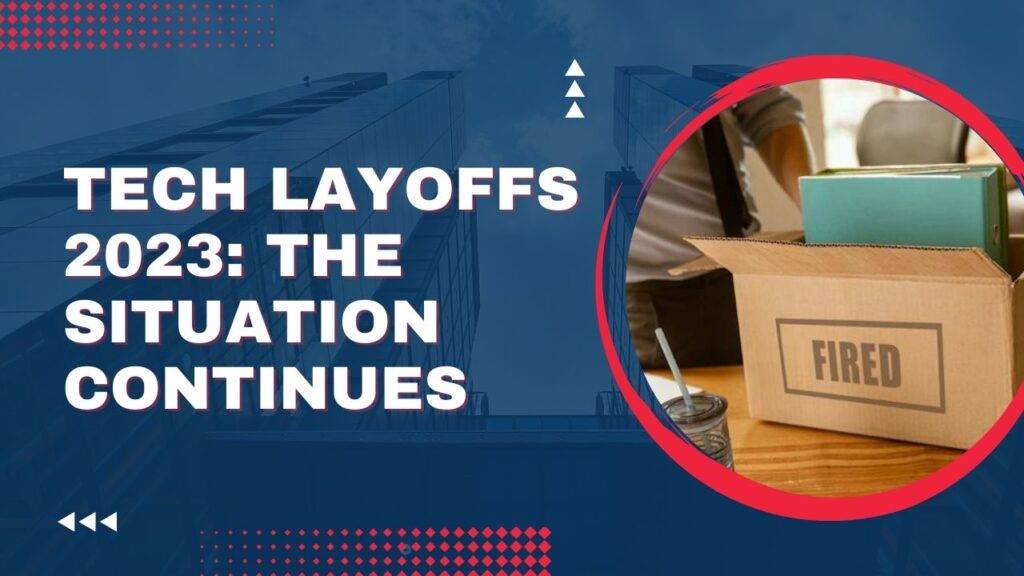Chrome tab groups are a great way to keep your browser organized. Tab groups let you put related tabs into groups and color-code them for easy identification. This can help if you have lots of tabs open, or you might be working on multiple projects simultaneously.
To that effect, this blog post will teach you how to create and use Chrome tab groups well. The key benefits of using tab groups are also discussed, plus we will provide a few tips for keeping yourself organized.
What Are Chrome Tab Groups?
The Chrome tab group feature lets you put several related tabs into one container. You can open a new group by right-clicking any tab and selecting “Add to new group.” You can also drag and drop any tab into an already-opened group.
Immediately after creating a tab group, you can give it a name and color. The name will show up in the tab group bar, while the color is applied to the tabs to provide highlighting.
Benefits Of Using Chrome Tab Groups
Using Chrome tab groups offers numerous benefits. These include:
- Improved organization: It helps in keeping your program flawless and less jumbled.
- Increased Productivity: This means related tabs will be grouped, hence easily found by the user.
- Better Focus: The tab groups will help reduce any kind of distraction and allow focus on a particular task at hand.
- More effective collaboration: Tab groups can be shared with others to ensure good collaboration on any project.
How To Create And Use Chrome Tab Groups?
To proceed with a new group, one can right-click any tab and then click “Add to the new group.” Alternatively, you may drag and drop any of your tabs into an already-created group.
Once you have a tab group, it can be named and colored. The name given will appear in the tab group bar, while the color chosen will be used to highlight the tabs in the group.
- Rename Tab Group: To rename a tab group, right-click the tab group bar and select “Rename group.”
- Change Tab Group Color: To change the color of the tab group, right-click the tab group bar and select “Change group color.”
- Delete Tab Group: To delete a tab group, right-click the tab group bar and select “Close group.”
Tips For Staying Organized With Chrome Tab Groups
The following are a few tips for staying organized with Chrome tab groups:
- Give your groups descriptive names. This helps identify what the tabs are in each group.
- Consistent colors can enable a quick, distinct indication of one group from the other.
- Keep updating your group. When you close or open a tab, arrange yourself into the correct group.
- Switch between groups with the tab group bar. You’ll be able to move around, almost instantly, between projects or topics with this feature.
Chrome tab groups are one of the easiest ways to keep your browser organized and, simultaneously, to be more productive. These tips will allow you to work with tab groups without any kind of problem.