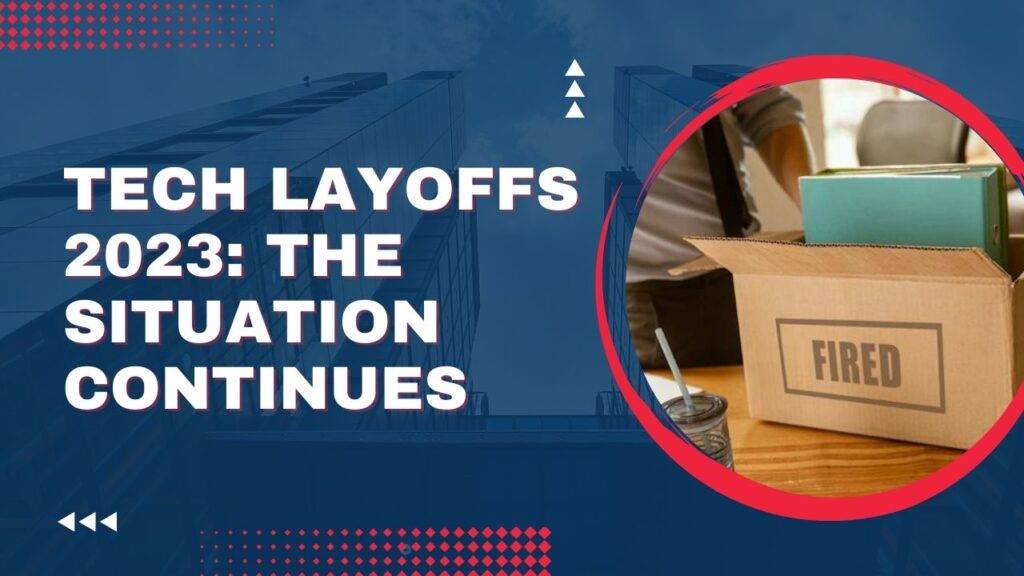The default Android messaging app, Google Messages, has become inescapable for communication. Imagine the difficulty of navigating through a list of conversations after losing the context of an important conversation amid a flood of conversations. Google Messages Group Search is an important feature that will simplify the process of accessing your group chat history.
Understanding Google Messages Group Search
Group Search allows users to find messages, conversations, or media within a group chat without much fuss. You just have to write a few words or phrases consistently with the information you are searching for. Consequently, you will manage to reduce the number of searches and land on the correct information quickly.
How To Use Group Search?
- You can access the group search option by opening a group chat.
- Locate the magnifying glass icon at the top of your screen and tap on it.
- In the text box, type keywords or phrases of what you are searching for.
- As you type, Google Messages will automatically list relevant search results. Tap on one to open up the related message.
Advanced Search Tips
- Quotation Marks: To search for a specific phrase, include it in quotation marks. Example: To find messages containing “meetup on Friday,” search “meetup on Friday.”
- Keywords Combination: Logical operators (AND, OR, NOT) are used to combine several keywords into one query. Example: To find messages containing “party” and “Saturday,” search “party AND Saturday.”
- Media Search: You can also search for photos, videos, or GIFs from specific types of media. Just type a photo or video, for example, in your search query.
Benefits Of Group Search
- Saves Time: Never browse through thousands of messages to find what you need.
- Better Organization: It organizes all your group chat history and gives you easy access to critical information at the moment you need it.
- Better Communication: Since previous messages are simply a search away, there can be less miscommunication due to referencing past conversations.
Additional Tips For Efficient Group Chat Management
- Label: Label your groups as per topics, areas of shared interest, or project groups.
- Notifications: Manage your notification settings so you only get to be notified for relevant messages or groups.
- Groups to mute: Mute the noisy groups temporarily so you can carry out your tasks with no disturbance.
- Mute or Archive Old Chats: This helps keep your inbox clean and organized.
Google Messages Group Search is just great, and it makes the feature of group chat quite useful. When you are at the helm of the feature, you will browse your chat history with proper ease and speed.