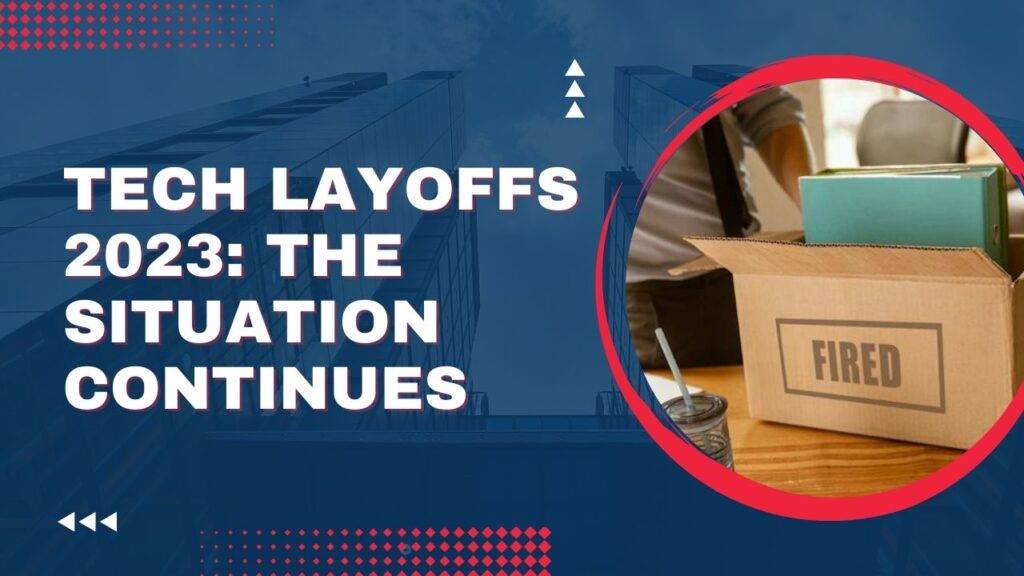If you are wondering about Microsoft’s Windows latest major release song operating system, then Windows 11 is the one! Released on October 5, 2021. It’s a successor of Windows 10 (2015). Anyone with a Windows 10 device that meets the new Windows 1’s system requirements can download the same with all the features, including the WinRE update.
From June 27th 2023, version 22H2, Microsoft Windows 11 PCs are all receiving monthly cumulative updates. This is specifically applicable to those who receive their updates from WSUS (Windows Server Update Services) and WU (Windows Update).
However, some PCs might lack a recovery partition large enough to complete the update, leading to a failure in the WinRE update! According to Microsoft, those PCs will show an error message, “Windows Recovery Environment servicing failed.” However, you can always manually resize the recovery partition on your PC.
Microsoft Latest KB5028997 WinRE Update! Manually Resize Your Recovery Partition By 250MB
Use the steps below to continue with a manual update:
- Step 1: As an admin, open the Command Prompt Window.
- Step 2: reagentc /info (to check WinRE status). If WinRE is pre-installed, according to Microsoft’s official press release, you will see “Windows RE location” with a path to the WinRE directory.
- Step 3: reagentc /disable (to disable WinRE)
- Step 4: Prepare your disk for the latest recovery partition. Shrink the OS partition in this case.
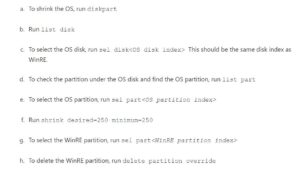
- Step 5: Come up with a new recovery partition
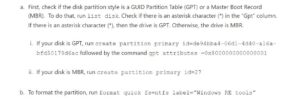
- Step 6: Run list vol. It will confirm the creation of a WinRE partition.
- Step 7: Run exit!
- Step 8: reagentc /enable (to re-enable WinRE)
- Step 9: reagentc /info (Confirm the location where WinRE is installed)
Note: If the creation fails or you no longer want to extend the partition of WinRE partition, just run enable/reagentc! It will re-enable WinRE within no time.